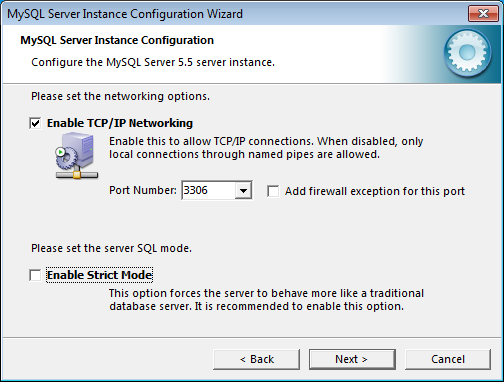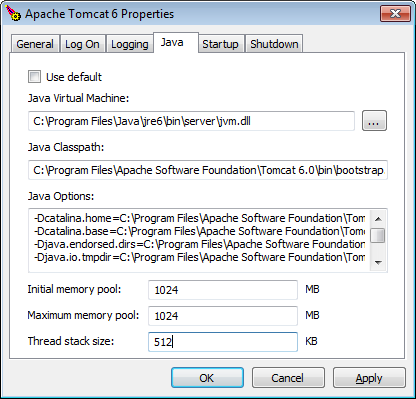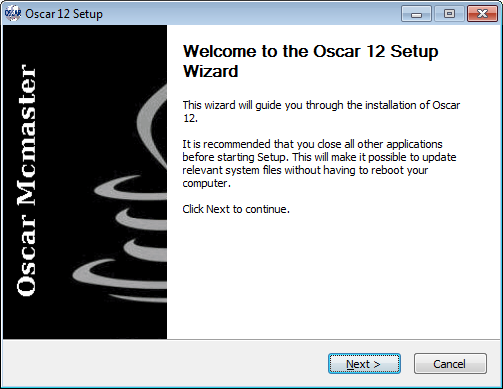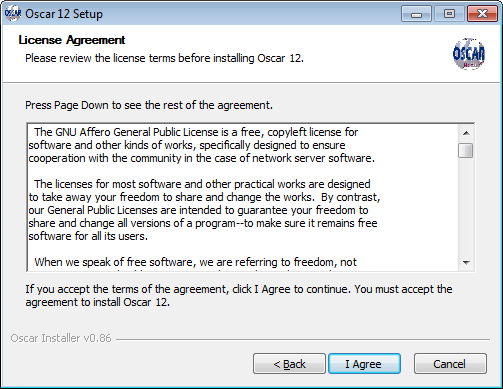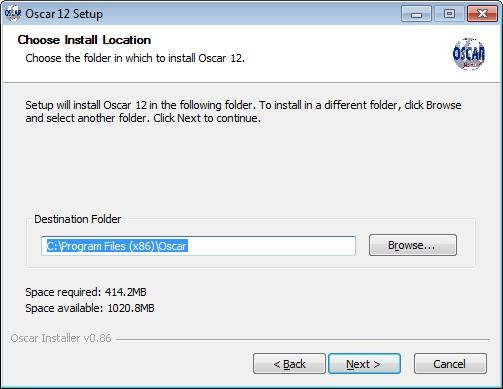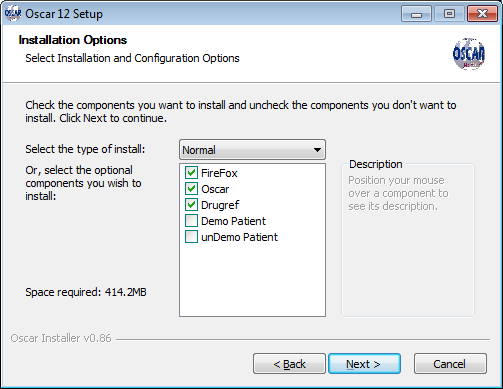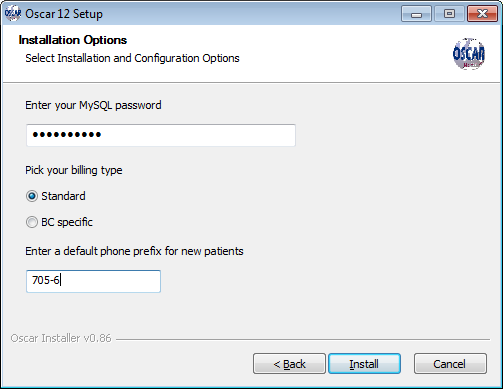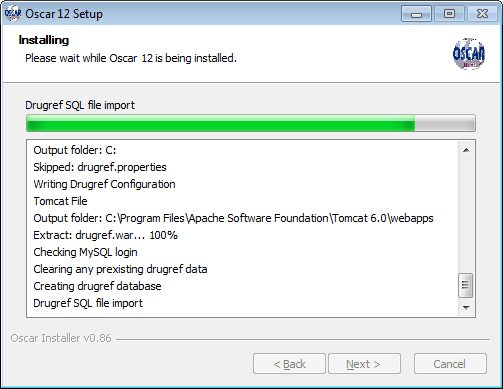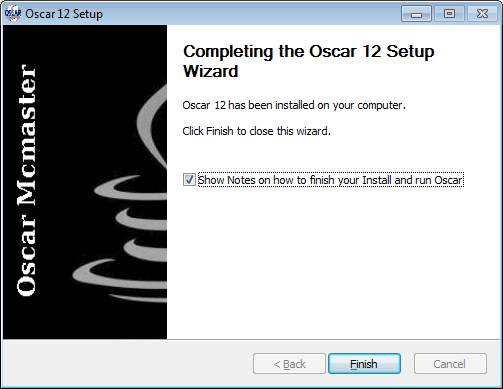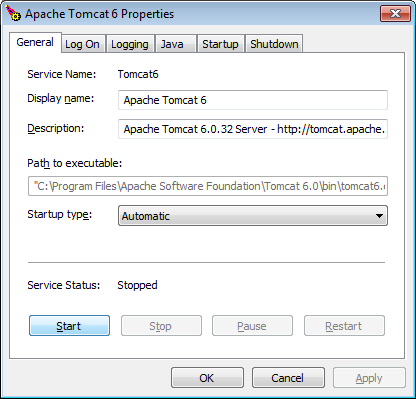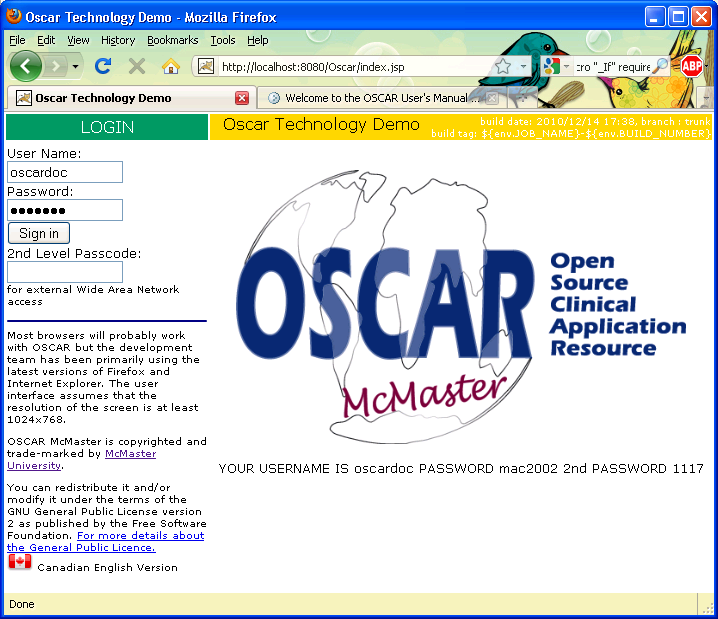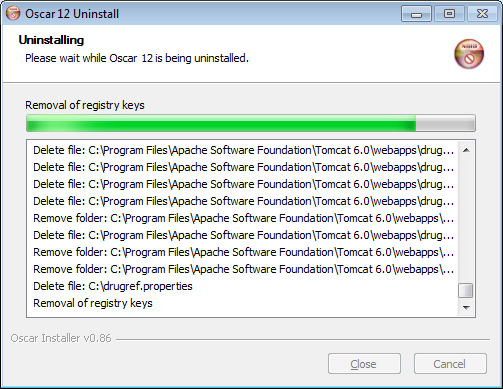Oscar_Setup12x.exe Setup on Windows DEPRECATED
Installing an Oscar Server on Windows. THIS INSTALLATION MAY STILL WORK BUT THE OSCAR VERSION IS OLD AND NOT RECOMMENDED
Preface
The Windows installer is adequate for a local installation of Oscar and serves as a demonstration of Oscar technology. This offers the same full version as enjoyed by enterprise University users, but due to limitations of Windows, is less secure and has fewer features. Many users prefer to install Oscar as a server and run it on a browser from another computer, better done on Linux.
Document Version History
- v1.0 – initial public release to oscarmanual.org – Feb 12, 2011
- v1.1 – Updated to reflect version 0.81 of the installer – March 1, 2011
- v1.2 – Updated to clarify MySQL configuration required – March 8, 2011
- v1.3 – Updated for Oscar 12 – April 14, 2012
- v1.4 – Described Oscar 12 Uninstaller – April 15, 2012
- v1.5 – Added troubleshooting information – April 16, 2012
- v1.6 – Corrected file-name for Tomcat and added note – May 1, 2012
- v1.7 – Added other potential Tomcat settings for Java memory – May 8, 2012
- v1.8 – Added instructions to fix stale dated credentials – Jan 23, 2014
The document is copyright © 2011-2012 by Peter Hutten-Czapski under the Creative Commons Attribution-Share Alike 3.0 Unported License
Contents
|
Prerequisites
It is assumed that
- You are running Windows newer than Windows 98/Me
- the Oscar windows installer is tested on 32 bit XP, Windows 2003 R2, and 64 bit Windows 7
- you can run it on even Win98SE, in theory, but you will have to override the warnings
- You have a basic level of Windows knowledge
- You can follow instructions
Installing The Infrastructure Packages
The following programs need to be installed. There are many good tutorials on the web on how to install them. The following provides a general guide on which packages to install and any critical steps that Oscar requires.
Java
Most any of the Sun/Oracle versions of Java will do, and you may have one already. If not install the Java 6.0 JRE available at http://www.java.com/en/download/index.jsp
No configuration is necessary.
Java 5 is the last release of Java to officially support the Microsoft Windows 9x line (Windows 95, Windows 98, Windows ME).
Unofficially, the Java SE 6 still supports Windows 9x, reported to at least Update 7 (1.6.0.7)
Tomcat 6 needs Java 5.0 or newer. Tomcat 5.5 prefers Java 5.0 but can run earlier and later Java versions.
Java 7 is very new at the time of this writing and is not fully tested with OSCAR
MySQL
MySQL 5.0 installs on Win98SE
MySQL 5.5 installs on Windows 2000, Windows XP, Windows Vista, Windows 7, Windows Server 2003, or Windows Server 2008.
Version 5.5 of MySQL community server is available at http://dev.mysql.com/downloads/mysql/
- Select either the 32 or 64 bit MSI installer (Your system information is at Start > right click on Computer > properties will tell you if its 64bit. If you can't tell try the 32 bit version)
- Accept the defaults for a typical install and allow the configuration wizard to run after install.
- Accept most defaults for a standard configuration, although you may certainly take any of the options offered if you KNOW they meet your needs better.
- Be sure to UNselect strict mode (uncheck the option for Enable Strict Mode so the screen looks as below)
- Be sure to provide a MySQL password when it asks for one. You will need it later. Use numbers and letters but avoid special characters.
You can run the Wizard again from the start menu. Start > MySQL > MySQL Server 5.5 > MySQL Instance Configuration Wizard
The MySQL installer and configuration utilities are sometimes problematic, and do not uninstall cleanly which can limit your ability to fix the situation with a reinstall.
If you (really) mess up after you uninstall MySQL, remember to also delete C:\Program Files\MySQL AND the hidden files at C:\ProgramData\MySQL reboot and try again
Tomcat
Oscar at this time supports Tomcat 5.5 and 6 but not 7
Download the 32/64 bit service installer for Tomcat 6 http://apache.raffsoftware.com/tomcat/tomcat-6/v6.0.35/bin/apache-tomcat-6.0.35.exe
Note: The mirror may not keep old versions. You can always browse to http://apache.raffsoftware.com/tomcat/tomcat-6/ for the latest version.
- Accept the typical defaults
- Run the Configure Tomcat Wizard from the start menu Start > Apache Tomcat 6.0 > Configure Tomcat
- Adjust the Java memory to something like the below (1 gig of memory with 512 KB of stack)
- Make sure you actually have the memory to give
- 1Gig is a suggestion (Oscar+Drugref need that amount)
- Don't give it more than about 75% of your total system memory
- We will get to launching the service only after all Oscar files are installed
If these settings give you memory warnings add the following to the Java Options: list
-XX:+CMSClassUnloadingEnabled
-XX:+CMSPermGenSweepingEnabled
-XX:+UseConcMarkSweepGC
-XX:PermSize=128m
-XX:MaxPermSize=512m
Installing the Base Package
Download the latest Oscar Installer from sourceforge.net/projects/oscarmcmaster/files and run it
(Setup for OSCAR 12 on Windows 7 shown)
A standard welcoming screen for a windows installer
The Oscar package is released under an Open Source License
The installer picks an installation directory. You can change the directory if you wish.
Firefox is 'de rigeur' if you don't have it already, although Oscar will run on most modern browsers.
Oscar is the core programs and databases
Drugref is needed for prescribing.
Click on Demo Patient to install a sample patient and bloodwork
TIPS:
- You can safely check out the program without the Demo Patient data
- You can decide later to rerun the installer with this as the solo option to add in this data
- ...and run the installer a third time with unDemo to remove the demo data
Enter your MySQL password.
For users in British Columbia Canada select the BC specific billing type.
Enter the telephone prefix
TIP: If you are in a rural area you may want to specify more digits than just the area code
When you click on Install the installation will start and provide you progress notifications.
The base Oscar packages and files will install.
Reading the Notes will give you the remaining information on how to Configure the Base Packages, although enough is mentioned here.
If you need to trouble shoot, the install log file is placed in the program install directory you chose C:\Program Files\Oscar\Install.log or similar.
Trying it Out
You will need to start the Tomcat service before you can use Oscar.
- Run the Configure Tomcat wizard from the start menu Start > Apache Tomcat 6.0 > Configure Tomcat
- Select if you want Tomcat to start when you turn on Windows (Automatic in the Startup type)
- and hit Start (If it has been started in error then Restart it).
This will run Oscar. At the first start there is a lot of activity in the hard drive while the Oscar files are loaded. Have patience until the lights stop flickering.
Then navigate through the start menu and select Oscar
You will be greeted with something like
The default login parameters for OSCAR is as follows:
User Name: oscardoc
Password: mac2002
2nd Level Passcode: 1117
***NOTE THAT THESE CREDENTIALS ARE SET TO EXPIRE A MONTH AFTER INSTALLATION SO YOU SHOULD SET UP YOUR OWN LOGIN****
If you can login then you have successfully installed a plain OSCAR and you can start playing with it.
Troubleshooting
- If you can't login
- If your login is not accepted since it is stale dated
- Change your windows system date to before 2012, login and change the password expiry for oscardoc in the OSCAR > Admin to a future date, and change the Windows system date back to the present
- OR Open the MySQL command line and execute
update security set date_expiredate = '2025-01-01' where user_name = 'oscardoc' ;
- If you get a white screen that talks about a database connection error then it means the Oscar12.properties file has not been picked up by Tomcat
- Check that the properties files (Oscar12.properties and drugref.properties) are located where Tomcat expects them (usually C:\ for Win 7 and C:\Documents and Settings\<user> for Win XP) and if not copy them into those locations
- Check that Tomcat actually loaded the program properties file by stopping and starting Tomcat with the Configure Tomcat application
- Other issues may arise if you do not supply enough memory to Java.
- Adjust the Tomcat memory settings (you can give the Java memory up to 75% of your total system memory).
- You will need to apply and then (usually) reboot the windows machine
Security
As configured above the installation is not very secure, but might be fine if you are running it on a single computer that is not hooked up to the internet.
To properly secure your installation requires computer expertise. It is more efficient to hire an Oscar Service Provider to install and configure Oscar than to DIY.
If you do not consider your time as being valuable then there are additional security hardening instructions on this website that you can follow that will be a start to protect your data.
Uninstall
A full uninstaller is supplied and is linked from the start menu, the install folder and from the control panel in uninstall programs
Pick one of those links and the progress will show as below
The remove operation will offer you the option to remove patient data with a warning prompt. If you agree both the Oscar database and documents files are deleted. Remember that this is destructive and irreversible. Otherwise the patient data stays on your disk and only the Oscar program that accesses it is deleted. Tomcat and Java are not uninstalled (They have their own uninstallers)